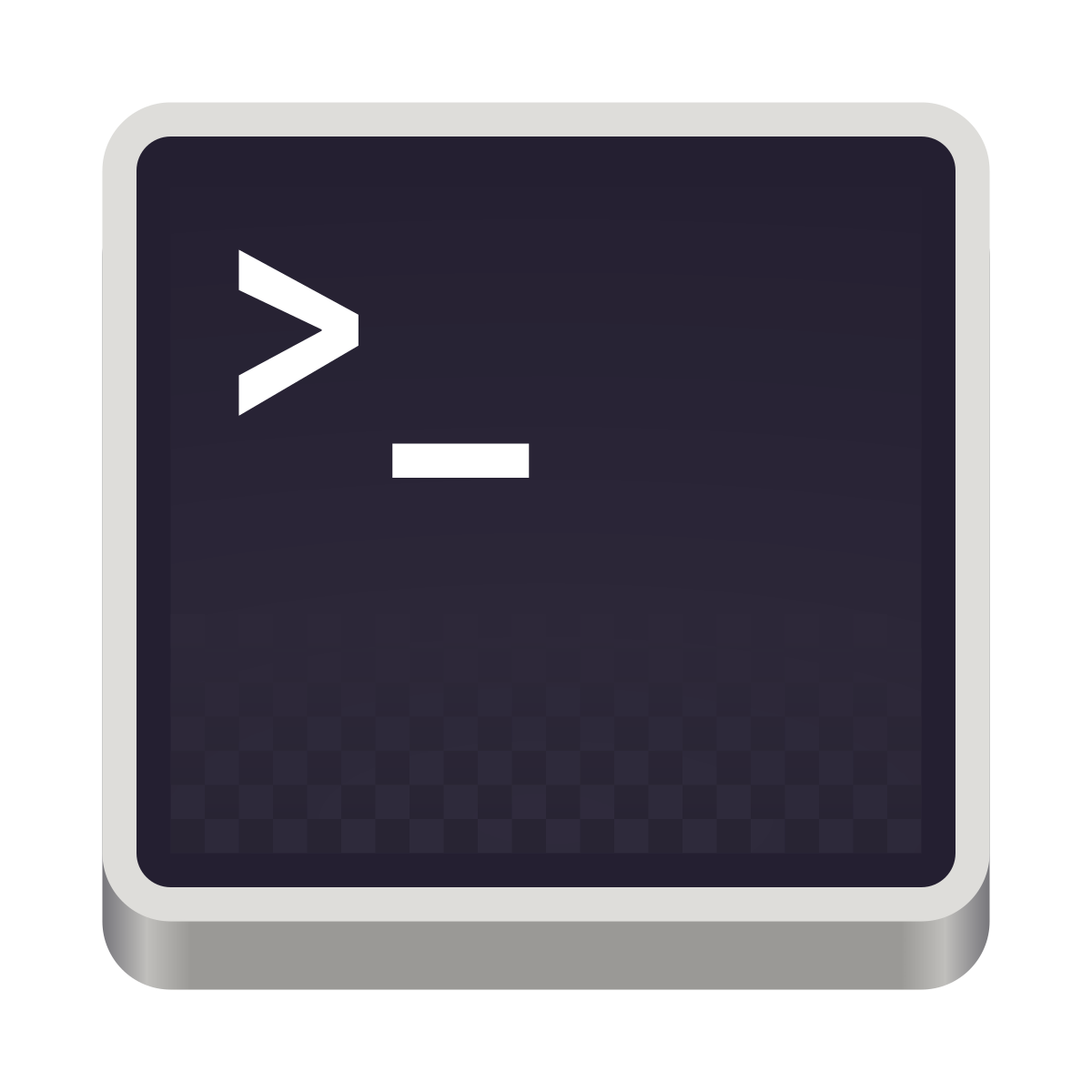 Terminal Key Combinations
Terminal Key Combinations
Terminal emulators allow users to access a UNIX shell while remaining on their graphical desktop. These shortcuts should be applicable for a wide variety of shells and systems. See how KeyCombiner can boost your Terminal productivity.
| id | Description | Keys | Keys (macOS) | Context | Category | Modifiers | |
|---|---|---|---|---|---|---|---|
| 197660 | Go to beginning of command line | ctrl+a | ctrl+a | Terminal | Cursor | ||
| 197661 | Go to end of command line | ctrl+e | ctrl+e | Terminal | Cursor | ||
| 197662 | Move back one character | ctrl+b | ctrl+b | Terminal | Cursor | ||
| 197663 | Move forward one character | ctrl+f | ctrl+f | Terminal | Cursor | ||
| 197664 | Move cursor forward one word | alt+f or ctrl+right | alt+right | Terminal | Cursor | ||
| 197665 | Move cursor back one word | alt+b or ctrl+left | alt+left | Terminal | Cursor | ||
| 197666 | Toggle between current cursor position and beginning of the line (Bash) | ctrl+x ctrl+x | ctrl+x ctrl+x | Terminal | Cursor | ||
| 197667 | Clears the Screen | ctrl+l | cmd+k or ctrl+l | Terminal | Control | ||
| 197668 | Pause terminal output | ctrl+s | ctrl+s | Terminal | Control | ||
| 197669 | Resume terminal output after it was paused | ctrl+q | ctrl+q | Terminal | Control | ||
| 197670 | Undo last action | ctrl+shift+- | ctrl+shift+- | Terminal | Editing | ||
| 197671 | Swap the last two characters before the cursor | ctrl+t | ctrl+t | Terminal | Editing | ||
| 197672 | Swap current word with previous | alt+t | alt+t | Terminal | Editing | ||
| 197673 | Delete backward to the beginning of the current word | ctrl+w or alt+backspace | ctrl+w or alt+backspace | Terminal | Editing | ||
| 197674 | Delete the character after the current cursor position or exit shell | ctrl+d | ctrl+d | Terminal | Editing | ||
| 197675 | Paste whatever was cut by the last cut command | ctrl+y | ctrl+y | Terminal | Editing | ||
| 197676 | Delete to the beginning of the line | ctrl+u | ctrl+u | Terminal | Editing | ||
| 197677 | Delete to the end of the line | ctrl+k | ctrl+k | Terminal | Editing | ||
| 197678 | Search command history | ctrl+r | ctrl+r | Terminal | History | ||
| 197679 | View previous command in the history | ctrl+p or up | ctrl+p or up | Terminal | History | ||
| 197680 | View next command in the history | ctrl+n or down | ctrl+n or down | Terminal | History | ||
| 197681 | Puts current process into a suspended background process | ctrl+z | ctrl+z | Terminal | Processes | ||
| 197682 | Kill the currently running process | ctrl+c | ctrl+c | Terminal | Processes | ||
| ID | Description | Keys | Keys (macOS) | Context | Category | Modifiers |
A Public Collection
It is a core idea of KeyCombiner to not just practice any keyboard shortcuts, but to select what is useful for you.
Use this and other public collections to quickly build your own shortcut collections. The -icon shows at first glance which shortcuts are already in your collections. Hover over the icon to see the names of your collections that contain the respective shortcut.
These public tables can also serve as a cheat sheet to quickly look up keyboard shortcuts when you need them. However, the same can be done much quicker with KeyCombiner Desktop's instant lookup.
Please note that we are not in any way affiliated to the applications, companies, and trademarks listed as public collections. The data is gathered solely from official and public sources. If you are the copyright holder and wish to see your software removed, please get in touch and we will remove it quickly.
Features on this page
The combination table supports all popular multi-selection patterns. Hold Shift for range-selection. Use Ctrl for selecting multiple areas, and drag the mouse to select adjacent entries.
Copy the selected combinations to a personal collection via the Collect-button on top of the table.
Use the sidebar on the right to quickly filter through your collection by preset criteria. Use the different search fields for more complex queries.
Use the buttons at the top-left of the combination table to export the keyboard combinations in different formats. (Pro only)