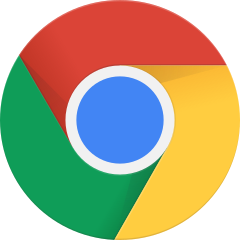 Course: Efficient Chrome Usage
Course: Efficient Chrome Usage
Enrolled in 0 of 6 lessons | All Course Combinations
The web browser has become one of the most essential professional tools of any information worker. As with any other professional tool, it takes effort and practice to master it. This course will teach you Google Chrome's most important features and how to use them effectively via keyboard shortcuts. Please note that this course needs to be done with KeyCombiner Desktop, otherwise your browser will intercept many shortcuts.
Module: 1
Essentials
These essential commands will be useful no matter how you use Chrome. They are a prerequisite to navigate the web effectively. Fortunately, you can use them with any browser and probably know them already.
Module: 2
Tab and Window
Working with multiple tabs and windows can quickly become overwhelming. This lesson will teach you how to leverage keyboard shortcuts to find the way out of any tab overload. It includes Chrome's recently int…
Search
Finding text on the current page is an incredibely common task and goes beyond the basic search feature. Master this lesson to make your search experience as seamless as possible.
Module: 3
Access Tools
The Chrome browser comprises several tools that add to your browsing experience. This lesson teaches the keyboard shortcuts needed to access these tools efficiently.
Page Interaction
Chrome provides a number of features that help you interact with the web page. After mastering this lesson, you will be able to quickly go to the top or bottom of any page, control the zoom level, and more.
Module: 4
Advanced Page Interaction
The combinations in this advanced lesson might not help in everyday use cases, but they sure feel powerful when you eventually need them. Master this lesson if you don't want to take any chances when it comes…
Taking a Course
As an alternative to practicing your own manually created collections, KeyCombiner provides courses that group shortcuts into modules and lessons.
Taking a course mitigates the need to create your own collections and helps you get started with KeyCombiner.
Features on this page
Click on any of the lesson's titles to see which combinations it contains.
Click on All Course Combinations for a table of all combinations in this course. This table will also show which combinations you have already mastered. Please note that for a full list of an application's combinations, you should rather refer to it's public collection.
Use the Take Lesson buttons to start an interactive practice session. To take a lesson of an advanced module, you need to have completed at least one lesson of the previous module.
After you clicked on Take Lesson for the first time, the respective lesson will also show up in your personal lessons overview.