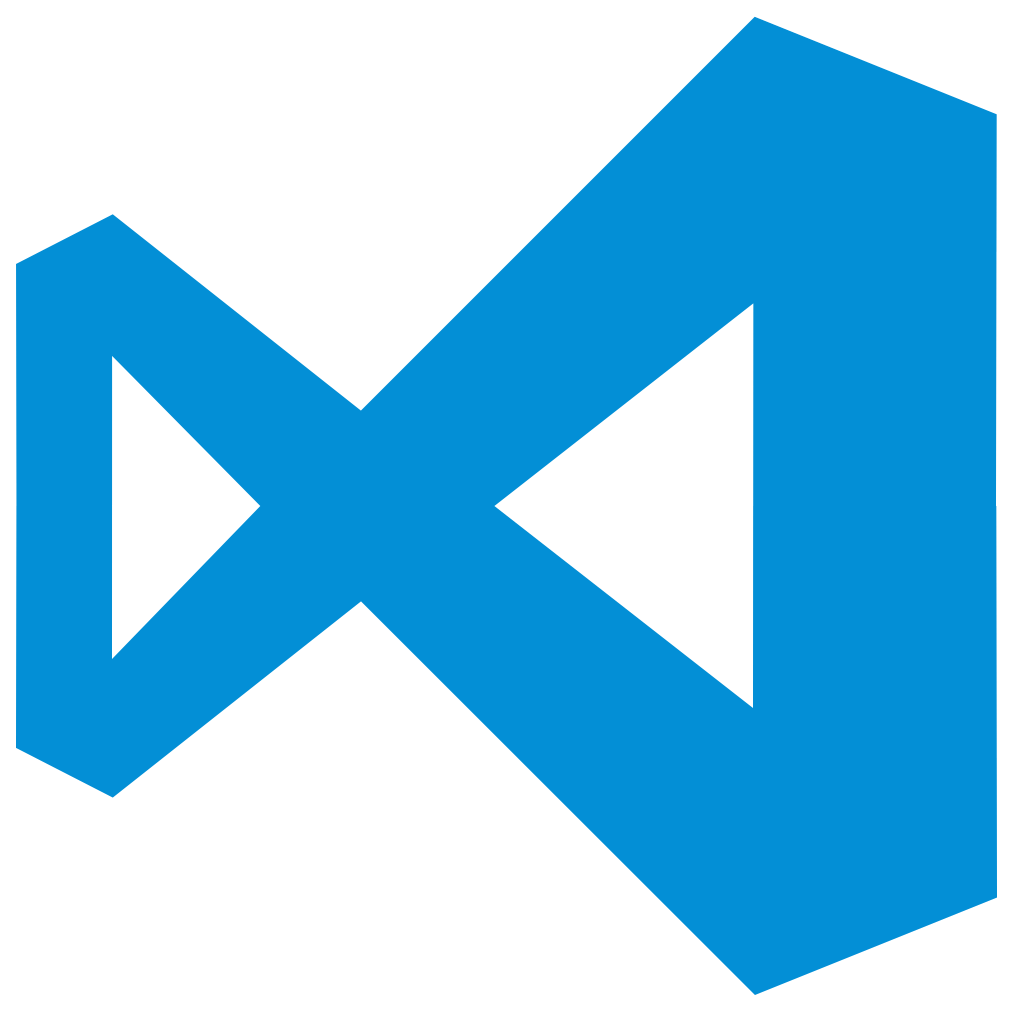 Course: Master VSCode
Course: Master VSCode
Enrolled in 0 of 20 lessons | All Course Combinations
Visual Studio Code has quickly become one of the most popular IDEs, if not the most popular. Its flexibility enables work with any kind of code base and project. Unfortunately, it is easy to get stuck with inefficient workflows when you are missing some important commands. This interactive course will help you explore and master VSCode's keyboard shortcuts.
Module: 1
Essentials
This lesson covers the most essential VSCode shortcuts that every developer should know. Mastering these combinations is sure to make you more efficient no matter how you use VSCode.
Basic Editing
Every IDE is also a text editor, especially VSCode. These basic editing shortcuts will improve all your editing workflows. Most likely, you know some of them already from other programs.
Navigation
It's easy to get lost when you have many open editors and files with lots of content. Use these shortcuts to find the way.
Module: 2
Editing: Lines
A line is the basic building block of any text file. After this lesson, you will be able to move, delete, and copy lines with ease.
Editing: Jump within Editor
Moving around a large source file can be tedious. Master this lesson to speed up the process.
Show View
VSCode is split into several views that can be selected through the sidebar. Or, more efficiently, with these keyboard shortcuts.
Module: 3
Rich Languages: Basics
VSCode is built to work with a variety of programming languages. This lesson covers the most important rich language editing features.
Selection
Text selection is important in any text editor, much more so in an IDE. Use these key combinations to quickly select exactly what you need.
Debug
Debugging is an essential part of the development workflow. However, it is tedious to control your program's execution without knowing the relevant keyboard shortcuts. This lesson will make your debugging effo…
Module: 4
Search and Replace
These advanced search combinations will help you find anything within your files. Easily toggle search options and move between search results.
Multi-cursor
Multi-cursor editing is one of the most under-appreciated features of any modern IDE. After this lesson, you will wonder how you could ever program without these key combinations.
Errors and Problems
Every sufficiently large code base has plenty of errors and problems. Finding them is much easier with these key combinations.
Rich Languages: Advanced
This lesson covers more advanced ways to interact with source code. You will learn how to show parameter hints, peek definitions and other language-dependent features.
Module: 5
Display
Controlling the way VSCode is displayed is especially important when you work with different setups and screens. After this lesson, you will be ready for all environments.
Editing: Scroll
Once you let go of your mouse during editing, you will need to start using the keyboard to scroll. This lesson will teach you how.
Editor Management
The editor management capabilities of VSCode are second to none. You can split editors, move them between groups, or change your focus. Master this lesson to do it efficiently.
Search Editor
This powerful feature lets you view workspace search results in a full-sized editor, complete with syntax highlighting and lines of surrounding context. This lesson will make sure you are not missing out on a …
Module: 6
Window Management
If you are working on different projects, it is helpful to know how to deal with multiple windows. This lesson will teach you how.
Preferences
VSCode is customizable in all kinds of ways. Most importantly, you can change any keyboard shortcut, just like in KeyCombiner. Master this lesson to easily adapt your IDE.
Editing: Folding
Folding in IDEs is controversial. Some say the need for it is a sign of bad code. However, folding can also be great with non-code files, such as JSON. This lesson will prepare you for all eventualities.
Taking a Course
As an alternative to practicing your own manually created collections, KeyCombiner provides courses that group shortcuts into modules and lessons.
Taking a course mitigates the need to create your own collections and helps you get started with KeyCombiner.
Features on this page
Click on any of the lesson's titles to see which combinations it contains.
Click on All Course Combinations for a table of all combinations in this course. This table will also show which combinations you have already mastered. Please note that for a full list of an application's combinations, you should rather refer to it's public collection.
Use the Take Lesson buttons to start an interactive practice session. To take a lesson of an advanced module, you need to have completed at least one lesson of the previous module.
After you clicked on Take Lesson for the first time, the respective lesson will also show up in your personal lessons overview.