KeyCombiner Desktop
Comes with unique advantages that are not possible in the browser.
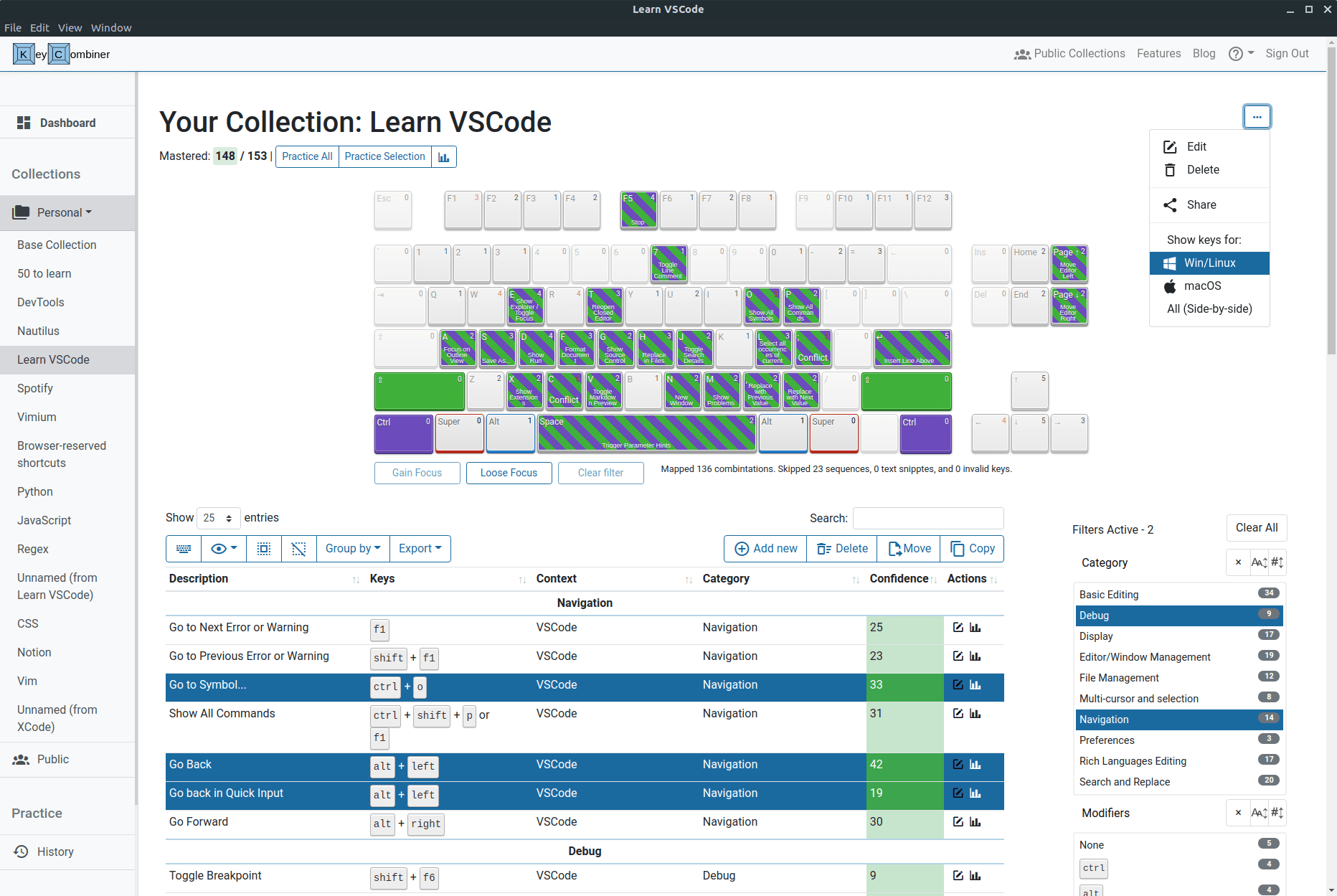
Instant Shortcut Lookup
KeyCombiner Desktop enables you to instantly look up all shortcuts that are in your combined collections plus those of the currently active application. On macOS, KeyCombiner can even show the shortcuts for the active browser URL!
Knowing a shortcut by heart is great, but being able to instantly look up whichever combination you need is not too bad either.
KeyCombiner Desktop is the first and only application that brings this functionality to Windows and Linux.
In addition to looking up keyboard shortcuts, you can just as well look up any text snippet that is hard to remember but needed often. People like to use this for Git commands, regex syntax, and even as an instantly available cheatsheet for programming language constructs.
To trigger the lookup from anywhere, press Meta/Cmd+Alt+C. This default binding can be changed to your liking.
Learn browser (extension) shortcuts!
KeyCombiner tries to exclude shortcuts from training that are reserved by your web browser. However, this does not work for browser extension shortcuts, because we have no way of knowing which extension shortcuts are active.
With KeyCombiner Desktop, all those problems are gone. All shortcuts that are not intercepted by your operating system can be practiced.
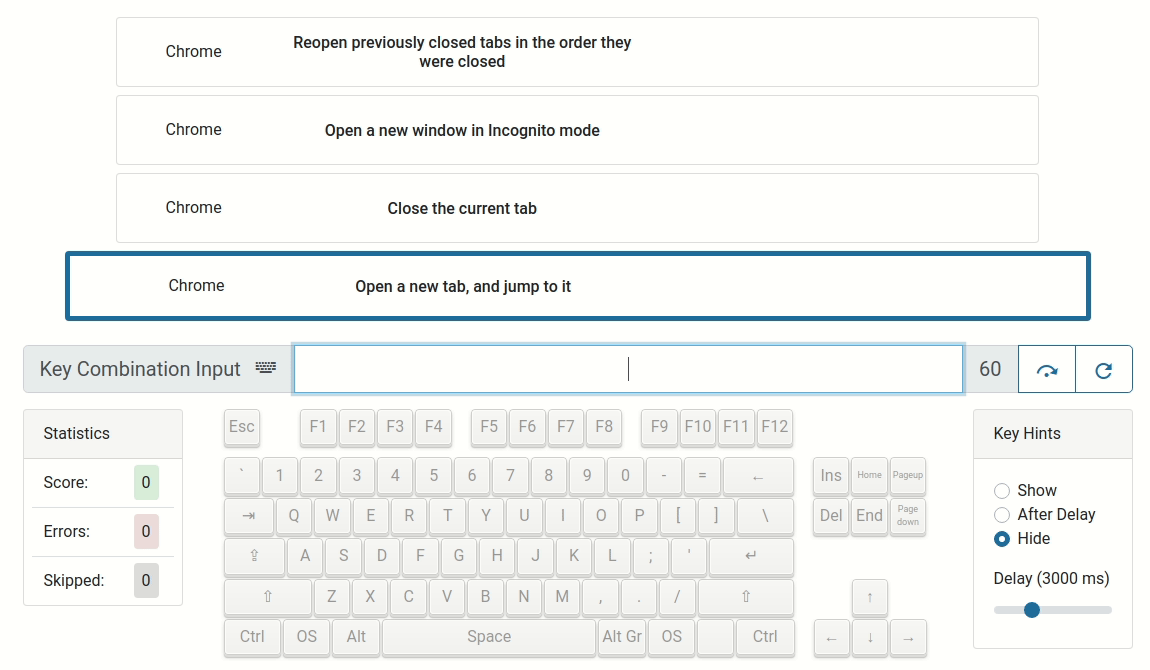
Access all other KeyCombiner Features
In addition to the features listed above, KeyCombiner Desktop includes all the other features that you know from our web application.
You can organize, learn, and practice keyboard shortcuts just like you are used to - but on the desktop!
Installation
Installation is mostly straightforward and should follow your operating system's usual procedures. Nevertheless, we provide detailed instructions for all operating systems to avoid any confusion.
Windows
Installation on Windows works as for any other application. Download the .exe file, double-click it and follow the installer's instructions. However, your system might warn you that KeyCombiner is an unrecognized application.
Please ignore this warning, a future version will be signed with (expensive) code signing certificates so that it is no longer an issue. For now, get in touch via Mail or Twitter if we can do anything to straighten out your concerns.
Linux
Installation on Linux is straightforward. Download the AppImage file and double-click it. That's it, you are running KeyCombiner Desktop! If that doesn't work, please make the .AppImage file executable by doing chmod +x filename.AppImage. See the official docs by the AppImage project for more details..
On first launch, KeyCombiner Desktop will automatically install a .desktop file so the application shows up in your system's launcher.
Unfortunately, KeyCombiner Desktop's unique feature, the instant lookup, does not (yet) work well with Wayland. KeyCombiner cannot detect native Wayland windows as currently active application. Furthermore, native Wayland windows block global shortcut bindings, such as KeyCombiner's instant lookup trigger. Please use Xorg for a flawless instant lookup experience.
macOS
After downloading the Mac Installer (.dmg), double-click the file and drag the KeyCombiner icon into the applications folder, just as you would do during any other installation process
To use KeyCombiner Desktop's instant shortcut lookup for the currently active application, accessibility permissions are required. They can be granted in System Preferences -> Security & Privacy -> Privacy -> Accessibility.
KeyCombiner Desktop needs this permission to find out what the currently active application is. If you don't care about the instant lookup feature, you can skip this step and the only issue will be an annoying pop-up whenever you start KeyCombiner ;)
If you want to use one of KeyCombiner's most unique features, getting the shortcuts for the active browser page, automation permissions for the respective browser application must be granted, too. KeyCombiner will ask for these permissions when you first trigger the instant lookup for a browser application. If you want to change your decision later, go to “System Preferences › Security & Privacy -> Privacy -> Automation.”
Users on macOS 10.13 or earlier need to download the Swift runtime support libraries.